1. Log in to the NUACOM website.
2. In the top panel, select 'Mobile Text'
3. Navigate to New > Send New Message(s)
Setup
From
Choose the Sender Name - This is what the recipient will see on his mobile phone.
You can request a new Sender Name which first has to be approved. This normally takes one business day.
Send To
Number: In this field, you can add a single number or multiple numbers separated by a comma, space or enter.
Groups: In this field, you can select if you would like the SMS to go to a group of contacts you have set up.
Clever WiFi: This is all numbers that connected to your business WiFi and signed in by using their mobile number.
Call Logs: This can be customised to send an SMS message to anyone who has called within a certain time frame. You can choose to target depending on how many calls were made by this person and/or when the last call was made.
To Marketing Opt-in list only: This will send an SMS message to anyone in contacts who have opted into the marketing list.
When
Time to send: In this field, you can choose to schedule in a time that you wish the SMS to be sent or click the 'Send Now' button to send immediately.
Message
Template: Existing templates can be selected in this field. To create a template text, simply write an SMS message below and click the 'Save as a template'.
Message: Create the SMS message you wish to send out. You can use the 'First Name and 'Last Name' shortcodes by clicking on them on the right-hand side.
- OptIn / OptOut
- By selecting the OptIn, you can add a URL to the SMS message to allow the recipient to OptIn to further marketing material.
- By selecting the OptOut, you can add a URL to the SMS message to allow the recipient to OptOut of further marketing material.
Once you have filled out all of these fields, click the 'Next' button.
Confirmation
You will be brought through to confirm your SMS message. Once you are happy with the information click the 'Send' button at the bottom.
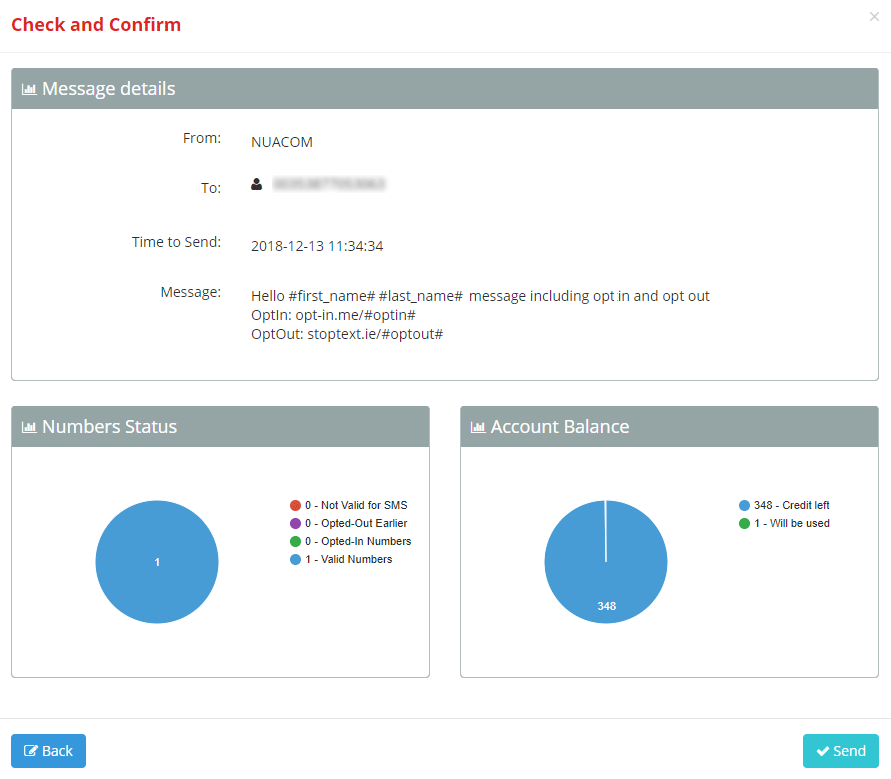
Comments
0 comments
Please sign in to leave a comment.